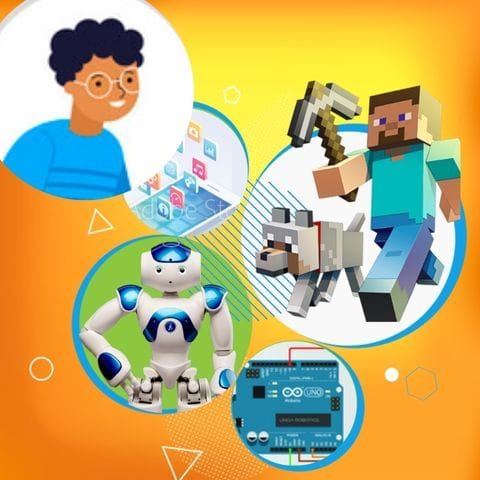Try Octopus Airline Adventure for fun Scratch Project!
Octopus Airline Adventure
Platform: Scratch
Level: intermediate
In this project, the octopus pilot flies the airplane to pick up students from different futuristic locations. Students will create clones of the airplane representing each stop, using messages to coordinate when each clone should appear and when to pick up the passengers. They will also incorporate a variable to track how many students the octopus has picked up before reaching the futuristic school.
Backdrop And Sprite Images For The Project



Octopus Airline Adventure: Solution Outline
These are the high level steps to create this project. Try to create the project on your own first as much as possible, before checking the detailed solution samples below.
- Create the main airplane sprite and set up the octopus pilot.
- Set up the cloning mechanism for the airplane to represent different stops.
- Use messaging to coordinate when each clone should appear and pick up passengers.
- Incorporate a variable to track how many students the octopus has picked up.
- Program the airplane's movement to each location and back to the school.
Octopus Airline Adventure Sample Solutions
This section provides detailed, step-by-step instructions on how to build the project. There are many ways to create a project, so feel free to explore different approaches. Please note that these instructions are Al-generated, so errors may occur and the coding blocks may not map to Scratch exactly. But it should serve as very valuable references. Stay attentive as you follow along, and enjoy!
Start by designing or selecting an airplane sprite. Add an octopus pilot character to the airplane. Position the octopus inside the airplane to make it look like it's flying the plane. Set the initial position of the airplane on the screen, typically starting from the left side.
Use the 'when green flag clicked' block to initialize the airplane. Create clones of the airplane for each stop. Use a 'repeat' block to create a specific number of clones, each representing a stop. Each clone will appear at a different location on the screen, representing a futuristic location.
Broadcast messages to control when each airplane clone should appear and disappear. Use 'when I start as a clone' to make the airplane appear at a specific location and wait for a message to pick up passengers. After picking up passengers, broadcast another message to hide the clone.
Create a variable called 'StudentsPickedUp'. Initialize it to 0 at the start of the project. Each time a clone picks up passengers, increase the variable by 1. Display this variable on the screen to keep track of the number of students picked up.
Use motion blocks to move the airplane to each location. Use 'glide' or 'move' blocks to simulate flying. After picking up all students, make the airplane fly back to the school location. Use a 'when I receive' block to trigger the return flight.
Common Potential Issues in Octopus Airline Adventure Project
It is common to have bugs in the code. Here are some of issues you might run into.
- Ensure that clones are deleted properly after each stop to prevent them from cluttering the screen.
- Make sure the variable 'StudentsPickedUp' is updated correctly and displayed on the screen.
- Check that messages are broadcasted and received in the correct order to avoid synchronization issues.
Extra Challenges For Octopus Airline Adventure
- Add a feature where the airplane changes color or costume at each stop to represent different themes of the futuristic locations.
- Include a mini-game at each stop where the octopus has to solve a simple puzzle before picking up the students.
Learn Scratch Coding Skills
Enroll your child in award-winning online Scratch coding classes led live by experts and designed by professionals from Google, Stanford, and MIT.
Grades 5-9
Explore More Fun Scratch Practice
The challenge continues: Enjoy even more Scratch tutorials dreamed up by other students or use your imagination to make your own!
Find Best Classes For Your Child
Explore your child's grade level to find computer science classes and learning pathways that set your student up for success.