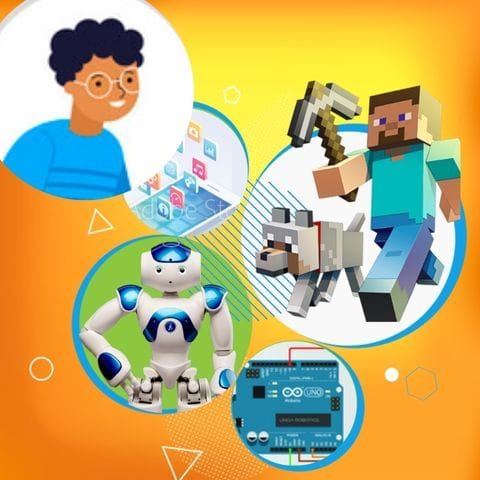Try Deer Tag for fun Scratch Project!
Deer Tag
Platform: Scratch
Level: beginner
In this game, students will create a simple interactive project where a deer moves around the screen. The deer will change its costume to show different actions (like running or jumping) when it’s clicked. A score counter will appear, increasing by one each time the deer is clicked, accompanied by a fun sound effect. The students will use simple motion blocks to make the deer move randomly while ensuring that clicking the deer captures the player’s score.
Backdrop And Sprite Images For The Project


Deer Tag: Solution Outline
These are the high level steps to create this project. Try to create the project on your own first as much as possible, before checking the detailed solution samples below.
- Create the Deer sprite and costumes.
- Make the Deer move randomly.
- Add interactivity to the Deer sprite.
- Display the score on the screen.
- Add a fun sound effect when the Deer is clicked.
Deer Tag Sample Solutions
This section provides detailed, step-by-step instructions on how to build the project. There are many ways to create a project, so feel free to explore different approaches. Please note that these instructions are Al-generated, so errors may occur and the coding blocks may not map to Scratch exactly. But it should serve as very valuable references. Stay attentive as you follow along, and enjoy!
Start by selecting a Deer sprite from the Scratch library or drawing your own. Create additional costumes for the Deer to represent different actions like running and jumping. You can do this by duplicating the original costume and making small changes to show movement.
Use the 'forever' block to make the Deer move around the screen randomly. You can use the 'go to random position' block inside the forever loop to achieve this effect.
Use the 'when this sprite clicked' block to detect when the Deer is clicked. Inside this block, switch the costume to show a different action and play a sound effect. Also, increase the score by one each time the Deer is clicked.
Create a variable named 'score' to keep track of the player's score. Use the 'set score to 0' block at the start of the game to initialize the score. Display the score on the screen by checking the box next to the variable in the data section.
Choose a sound from the Scratch library or record your own. Use the 'play sound' block to play the sound effect each time the Deer is clicked.
Common Potential Issues in Deer Tag Project
It is common to have bugs in the code. Here are some of issues you might run into.
- Ensure the Deer sprite is not too small, making it difficult to click.
- Make sure the score variable is visible on the screen so players can see their progress.
- Check that the Deer moves smoothly and doesn't get stuck at the edges of the screen.
Extra Challenges For Deer Tag
- Add a timer to the game to see how many times the Deer can be clicked in 30 seconds.
- Make the Deer change direction when it reaches the edge of the screen.
Learn Scratch Coding Skills
Enroll your child in award-winning online Scratch coding classes led live by experts and designed by professionals from Google, Stanford, and MIT.
Grades 5-9
Explore More Fun Scratch Practice
The challenge continues: Enjoy even more Scratch tutorials dreamed up by other students or use your imagination to make your own!
Find Best Classes For Your Child
Explore your child's grade level to find computer science classes and learning pathways that set your student up for success.